We need to talk about data a little.
I'll start by telling you that I'm not a computer wiz.... in fact, everything I know has been taught to me by my husband or friends. I understand very little of the how and why things work. I just use the technology and am thankful for those who know about programing and the way data works. I can utilize my programs pretty well because my friends are good at teaching me things, and partly because I'm not afraid to "try it and see what happens".
I don't usually learn well just by reading something - I do better if some one shows me and walks me through it once. So when the book I checked out from the library started talking about image size, quality and shooting in RAW, I was afraid my eyes would glaze over and I would have trouble even reading the thing, let alone understand it.
Luckily it was very readable and I was able to figure out what they were saying. To a point.... But enough for my own purposes and for those of any weekend hobbiest (is that a word?) such as myself. Here is what I learned.
____________________________________________
In my camera, I can (and should!) set the size and quality of the pictures. This is how many pixels my camera will record when it takes a picture. The larger the size of the picture, the more pixels. (That makes sense.) SO when I enlarge the photo, I don't get that square pixelated thing happening like this.
This photo was taken by my daughter with a little camera she won as a prize for something at school.
As you can see, the edges are blurry or even jagged and if I tried to crop and zoom in, you wouldn't be able to recognize the girl with her new puppy. (yes, that's me....)
So - you want to set your camera to take as many pixels in the shot as possible. However, more pixels means more memory used up for each picture. So, how do you choose? It will depend on what you want from your photos. How do you plan to use them? If you only want small pictures and you aren't worried about enlarging them or printing them off, then the Small setting will work for you. If you plan to enlarge them, are interested in clear details, or if you are planning to print the photos, you will want a larger setting.
I currently have a 4GB flash memory card in my camera, so no matter which setting I use, the camera tells me I have 999 pictures remaining. (That is the largest number it will show.) But it DOES make a difference. The bigger the file, the more memory it will take up and you risk running out of space for all of your pictures, but the better quality your pictures will be.
______________________________________
How do I change the size of the photos on my camera?
I should start by saying, you can't change the size once the pictures have been taken. This is the size of the pictures you are going to take. Once taken, they are already saved on your memory card at the size that was set when you took the picture.
All righty then.... I grabbed my handy users manual and found the section about size and quality. This is how I did it on my camera. (I took the following pictures of my camera with my cell phone - so I apologize for the image quality.)
I opened the menu, and it was the first thing on the list! How easy was that?!?
I attempted to show the menu button with an arrow.... it's a little hard to see, but there it is.
So, I chose Quality from the menu by using the arrow keys to the right.... the center button that says "set" is the select button. So down once and select.
In the quality menu, there are 6 options: S M & L (which I assume stands for Small, Medium, and Large.)
As you can see, my camera is set on L - which is the most pixels per picture it will let me take. You can see the pixel count circled above.
Here are the medium and small options:
As you can see, the smaller settings take less pixels. If I set my camera to small, the resulting picture will be only 1728 x 1152 pixels. That is still better than a lot of cameras and is plenty for some purposes.
Now, I haven't yet figured out the difference between the L with the rounded thing next to it and the L with the stair step next to it. If any of you know and would be willing to share, please do!! Otherwise, I will continue to plod through the book from the library and see if it eventually tells me. Of course, as soon as I figure it out, I will fill you in! :)
******* UPDATE *******
The rounded symbol and the stair-stepped symbol next to S, M or L are for the QUALITY. S, M, or L refer to the size (as discussed above.) The curved symbol stands for "Fine" quality and the stair-stepped is for "Normal" quality. Some cameras also have a "Super-Fine" setting as well. Mine does not. The quality is exactly what it says - it is how much detail is captured in the picture. I have my camera set to L "Fine". Again, just like the size, the more detailed the picture, the more memory it requires on your data card.
**************************
There is an entire additional issue about RAW settings which I will talk about at a later date. For now, I'm heading to the pool with the kids. You will probably see pictures of that soon as well! :)
Hope your day is great!
Tiffany
Truly Universal Outlet
3 days ago














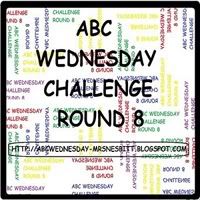















No comments:
Post a Comment